On Chrome
- Click on the 3 vertical dots on the top right corner
- Click on History
- Click on Clear browsing data on the left sidebar
- In the popup that appears, select a “time range” and the options Cookies and other site data and Cached images and files
- Click on Clear data
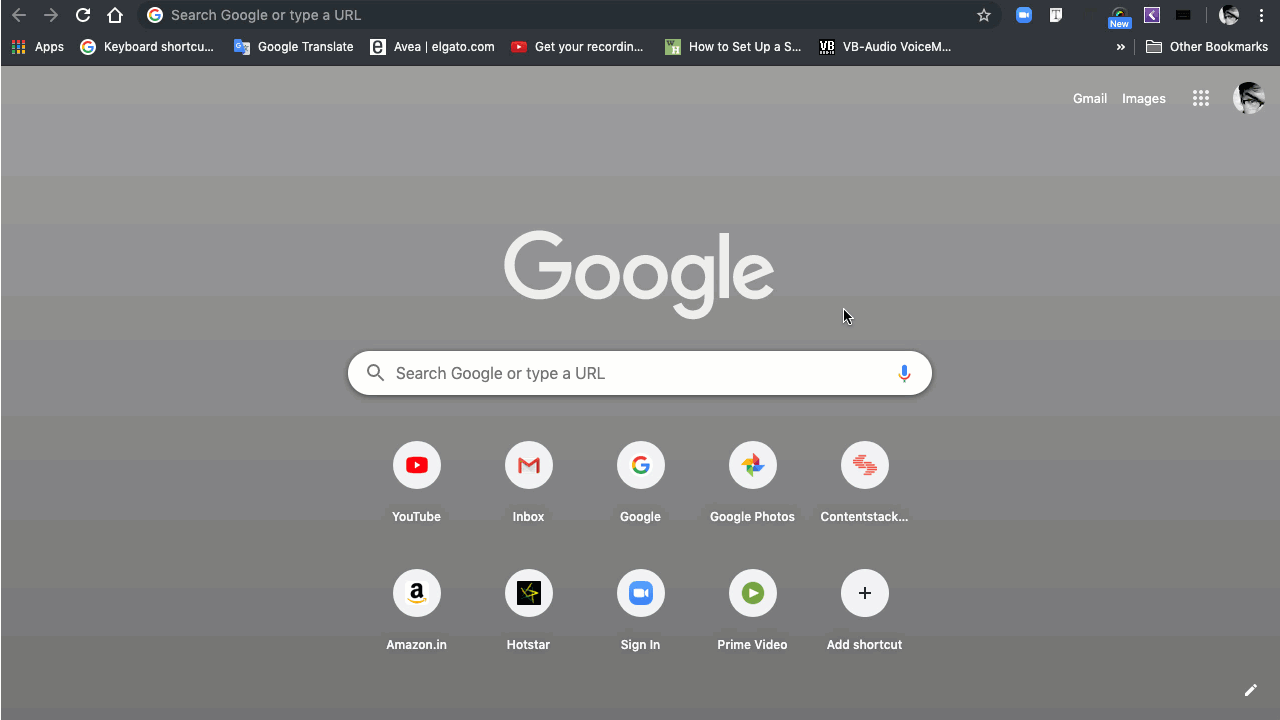
On Microsoft Edge
- Click on the 3 horizontal dots on the top right corner
- Click on Settings
- Under the Clear browsing data option, click on Choose what to clear
- Select the checkbox Cookies and saved website data and Cached data and files
- Click on the Clear button
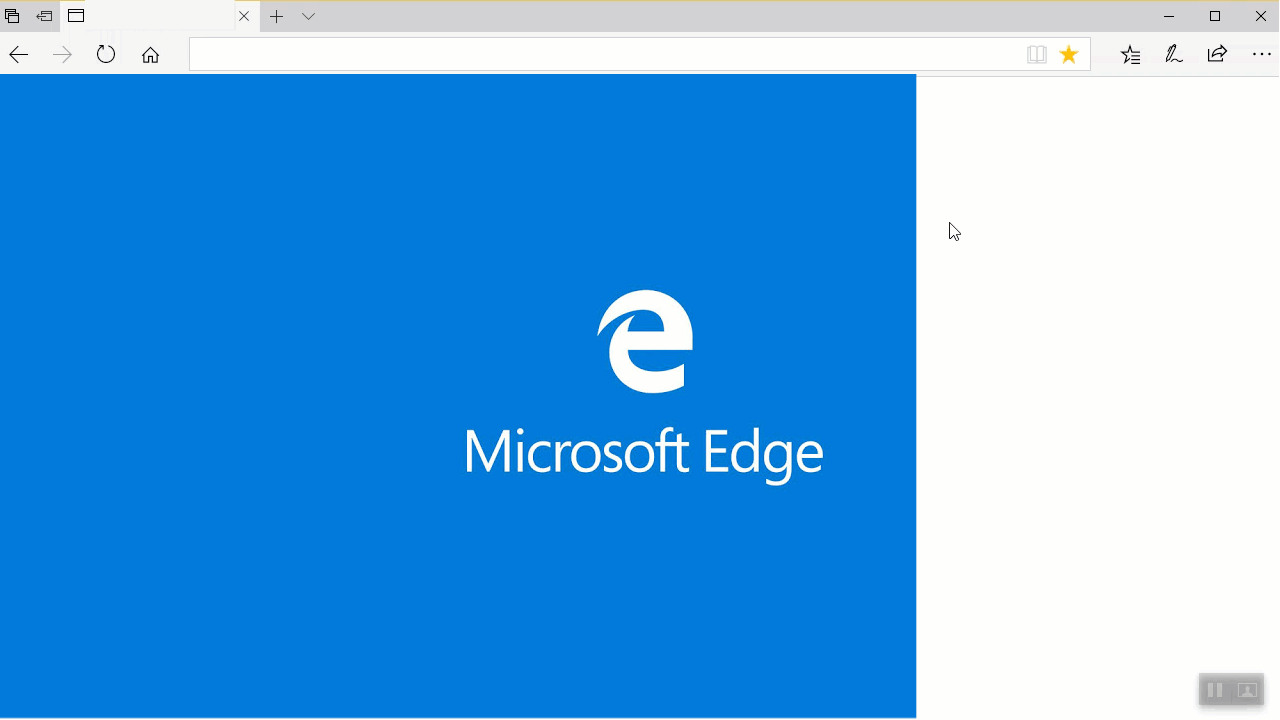
On Firefox
- Click on the 3 vertical lines on the top right corner
- Click on History
- Click on Clear recent history
- In the popup that appears, select a “time range” and the options Cookies, Cache, etc.
- Click on Clear Now
On Safari
- On the keyboard, press Command+Y
- Click on Clear browser history
- In the popup that appears, select the time range and then click on Clear History
The keyboard shortcuts for the same are:
- For windows, “Ctrl+Shift+R”
- For Mac, “Command+Shift+E”
